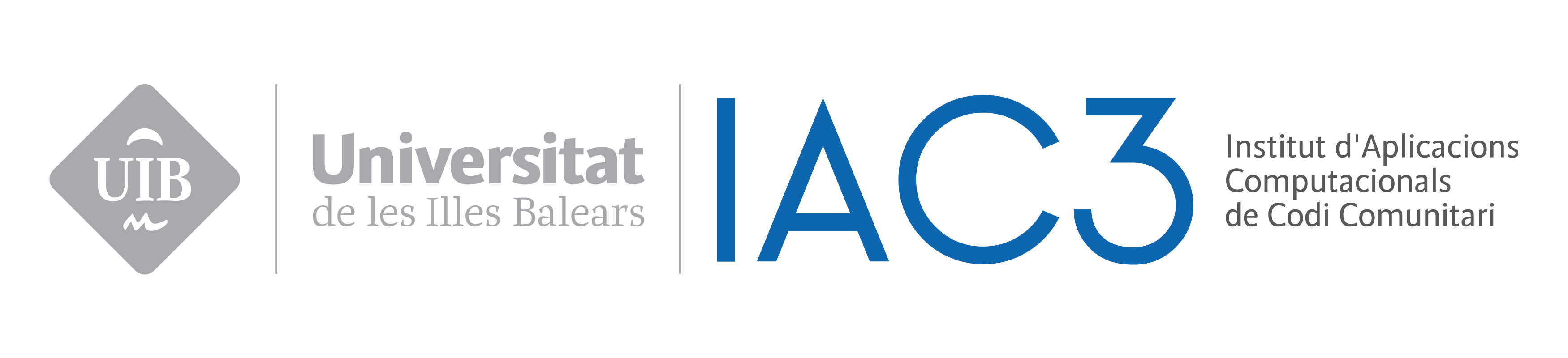Computational Exploratory demo
In this web page there are some exercises proposed to check the first draw of the Computational Exploratory. In order to ease this demo and avoid excessive configuration the Computational Exploratory is distributed in an Ubuntu Virtual Machine.
The user is ce and its password also ce.
Exercise 0. Starting virtual machine
- Run Virtual Box and launch Computational Exploratory (CE)
- Once the Opertive system has started launch Simflowny system by clicking on the desktop Simflowny icon. It will start all applications of the platform.
- Remember not to close the terminal, it can be minimized for convenience. When the exercises are finished, the platform should be stopped writing stop 0 in the terminal.
- Setting the keyboard layout to your language.
- In the upper bar you will find a keyboard icon the word “en” (english) on its side. The default layout is english, you can change it by pressing on the icon and selecting one of the other layouts.
- Due to OS limitations there can only be 4 layouts simultaneously set. If your layout is not present you can add it with the following instructions:
- Press keyboard icon and select Keyboard Layaout Settings…
- Select one of the present layouts and remove it with the – button.
- Press + button to add a new layout.
- Write you language in english to search it and double-click on it to select it.
- Close the window.
- Now it is available to be selected in the keyboard icon.
Exercise 1. Brusselator
In this exercise a first superficial approximation to Simflowny is proposed. During the exercise, you will review the brusselator model, discretize it and generate a C++ code ready to simulate. The following step will be to run the simulation using an example parameters file and check its state. At the end of the simulation, one way to review the results is proposed.
- Launch CE interface
- Open a terminal
- Move to CE: cd CE
- Execute it: python ce.py
- Choose Brusselator, option 1. (Remember to have completed Exercise 0 in order to have simflowny system running)
- A web browser will be opened with Simflowny graphical interface. Log in the system.
- Visualization of the model.
- Go to System Definitions/List Model/Canonical from the upper menu, select Brusselator and click on edit button to view/modify the model. A summary of the model will be shown.
- Visualization of the problem.
- Go to System Definitions/List Problems, select Brusselator problem and click on edit button to view/modify the problem. A summary of the problem will be shown.
- Discretization of the problem.
- Go to Discrete problems/New discrete problem. The discretization menu will be opened.
- Select Brusselator problem and click continue.
- The discretization has to be set up.
- Click Domain segment.
- Browse to Basic schemas, select RK3 + CD 4th (PT) schema and press ok.
- This schema does not have any parameter, then press ok.
- Press Edit button on the Coordinate Discretization Rule section located under Segments. Browse to Coordinate discretization, select Cartesian and press ok.
- Click continue to end the set up.
- A summary of the discretization is shown before starting the process. Press discretize button to proceed.
- When the discretization has ended, a summary of the new discretized problem is opened.
- You could change the name, author, version and date.
- Save the new discretized problem pressing the green icon under the authorship information.
- Code generation.
- Once the discretized problem is saved go to Code/Generate code, select the discretized problem and press continue.
- In the Code generation section choose Samrai as the platform and write any author and version.
- Launch the generation process.
- Compilation
- When the generation ends the files created are shown in the Generated files box.
- Click compile to start the compilation.
- Wait until it finishes with the message All Done!
- Launch the simulation
- To launch the simulation go to Code Simulation tab.
- Open file brusselator-params.input from /home/ce/CE/parameters and copy the content to Parameter file section in Simflowny.
- Press simulate to start the simulation.
- Check simulation status
- After launching the simulation, the simulations manager is shown. There you can check the status of all the simulations.
- Visualization of the results
- Open Visit, whose icon is on the left
 .
. - Now you should open the results from the simulation and configure all the quantities to be ploted. The purpose of this exercise is not to teach how to use Visit, for this reason a configured session has been stored with the results of a previous simulation. To restore the session go to File/Restore session, browse to /home/ce/CE/parameters and select brusselator.session.
- You can navigate through the time steps with the Time command
buttons.
- Open Visit, whose icon is on the left
Exercise 2. Collective motion
In this exercise you will launch some metrics for a collective motion problem. The computational exploratory will generate code, compile, run and apply entropy and correlation metrics.
- Launch CE interface
- Open a terminal
- Move to CE: cd CE
- Execute it: python ce.py
- Choose Collective motion, option 2. (Remember to have completed Exercise 0 in order to have simflowny system running)
- It will generate and compile the problem from the XML in /home/ce/CE/problem_models.
- Choose to perform some metrics, option 2.
- It will open an example parameter file with the configuration for this exercise. You could change the problem parameters and metrics. For the purpose of this exercise the file will be left as is.
- Press any button to perform the simulation and metrics after closing the parameter file.
- Once the metrics are finished the CE show a message.
- The results can be found at /home/ce/CE as the file workflow_output.hdf5.
- To visualize the results you should use HDFviewer. Due to some bug in the viewer, double-clicking the file opens the program but does not load the result, you should open it manually.
Exercise 3. Ising on graph
In this exercise you will launch some metrics for ising on a graph. The computational exploratory will generate and compile the part of ising going forward, simulate it and taking the result as the input for the ising backward simulation. The generation, compilation and simulation for the ising backward is also performed, and the metrics are applied on the results of parallel simulations results.
- Launch CE interface
- Open a terminal
- Move to CE: cd CE
- Execute it: python ce.py
- Choose Ising graph, option 3.
- It will generate and compile the problem from the XML in /home/ce/CE/problem_models.
- Choose to perform some metrics, option 2.
- It will open an example parameter file with the configuration for this exercise. You could change the problem parameters and metrics. For the purpose of this exercise the file will be left as is.
- Press any button to perform the simulation and metrics after closing the parameter file.
- Once the metrics are finished the CE show a graphic with results.
- The results can be found at /home/ce/CE as the file workflow_output.hdf5.
- To visualize the results you should use HDFviewer. Due to some bug in the viewer, double-clicking the file opens the program but does not load the result, you should open it manually.
Exercise 4. Ising on lattice
In this exercise you will run a simulation for ising on lattice. The computational exploratory will generate, compile and simulate ising.
- Launch CE interface
- Open a terminal
- Move to CE: cd CE
- Execute it: python ce.py
- Choose Ising lattice, option 4.
- It will generate and compile the problem from the XML in /home/ce/CE/problem_models.
- Choose Running a simulation, option 1.
- It will open an example parameter file with the configuration for this exercise. You could change the problem parameters. For the purpose of this exercise the file will be left as is.
- Press any button to perform the simulation after closing the parameter file.
- The results can be found at /home/ce/CE/outputDir_ising_lattice.
- To visualize the results you should use Visit. You should open the dumps.visit file in the results folder and plot some variables.
Exercise 5. Cash and goods
In this exercise you will run a simulation for cash and goods problem. The computational exploratory will generate, compile and simulate cash and goods.
- Launch CE interface
- Open a terminal
- Move to CE: cd CE
- Execute it: python ce.py
- Choose Cash and goods, option 5.
- It will generate and compile the problem from the XML in /home/ce/CE/problem_models.
- Choose Running a simulation, option 1.
- It will open an example parameter file with the configuration for this exercise.
- Change the following lines:
- hdf5_output = false;
- dot_output = true;
- output_dump_interval = 50;
- Press any button to perform the simulation after closing the parameter file.
- The results can be found at /home/ce/CE/outputDir_cash_and_goods.
- The results are text files with dot format. To visualize the content launch Gephi.
- Press CTRL+O to open the dialog.
- Browse to the result folder and select any of the results. A summary of the graph is shown. Pres ok to continue. On the bar under the graph, press the right bottom with a tool icon.
- Then unselect Label, select cash and press OK.
- Press the black T button on the lower bar and the values of cash will be shown.